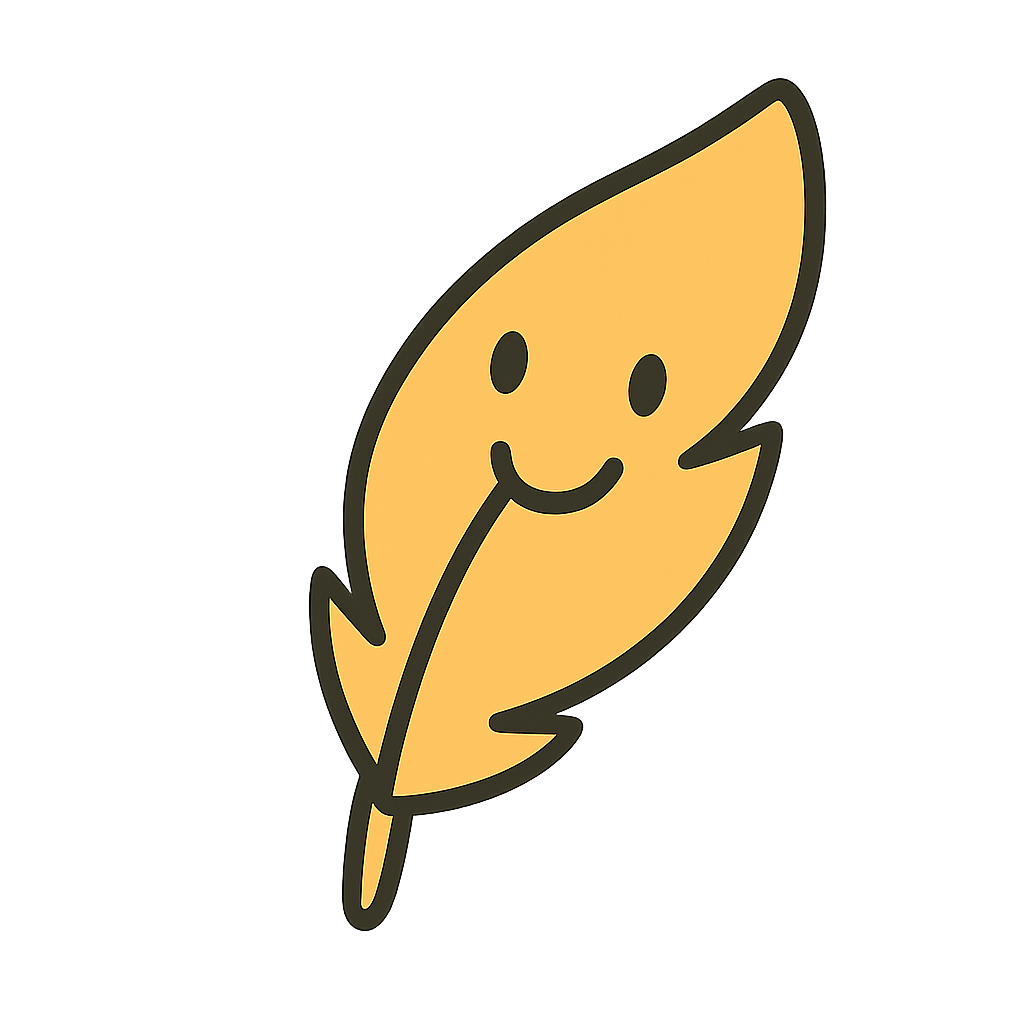Nexios CLI & Configuration Guide
Nexios provides a powerful, unified CLI for development, debugging, and deployment. The CLI is fully driven by a single configuration file: nexios.config.py.
Prerequisites
Before using the Nexios CLI, you need to install the required dependencies:
pip install nexios[cli]This will install click, which is required for all CLI functionality.
📦 Project Configuration: nexios.config.py
All CLI and server options are set as plain variables in nexios.config.py at your project root. This file is the single source of truth for how your app is run, introspected, and debugged.
Example: Minimal Development Config
# nexios.config.py
app_path = "main:app" # Path to your app instance (module:variable)
server = "uvicorn" # Server to use (uvicorn, granian, gunicorn)
port = 8000 # Port to bind
host = "127.0.0.1" # Host to bind
reload = True # Enable auto-reload (dev only)Example: Production with Gunicorn
# nexios.config.py
app_path = "myproject.main:app"
server = "gunicorn"
port = 80
host = "0.0.0.0"
workers = 4
log_level = "info"Example: Custom Command
# nexios.config.py
app_path = "src.main:app"
custom_command = "gunicorn -w 8 -b 0.0.0.0:8080 src.main:app"🔑 Supported Config Variables
| Variable | Type | Description |
|---|---|---|
app_path | str | Required. Path to your app instance, e.g. main:app or src.main:app |
server | str | Server to use: uvicorn, granian, or gunicorn |
port | int | Port to bind the server to |
host | str | Host to bind the server to |
reload | bool | Enable auto-reload (dev only, uvicorn) |
workers | int | Number of worker processes (granian/gunicorn) |
log_level | str | Log level for the server |
custom_command | str | If set, this command is run instead of built-in server logic |
| ... | ... | Any other variables you want to use in your project |
🚀 CLI Commands & How They Use Config
All CLI commands automatically load nexios.config.py and use the variables you set:
nexios run: Starts your app usingapp_pathand all other config. Ifcustom_commandis set, it is used. Ifserverisgunicorn, Gunicorn is used. Otherwise, Uvicorn or Granian is used.nexios dev: Likerun, but always enables debug, reload, and verbose logging.nexios urls: Lists all registered routes. Usesapp_pathto load your app instance for introspection.nexios ping /route: Checks if a route exists. Usesapp_pathto load your app instance.nexios shell: Starts an interactive shell with your app loaded, usingapp_path.
You do not need to define an app variable in your config unless you want to use it for advanced scripting. The CLI will always use app_path to find and load your app instance.
🧑💻 Example Workflows
1. Development
# nexios.config.py
app_path = "main:app"
server = "uvicorn"
port = 5050
host = "127.0.0.1"
reload = Truenexios run
nexios dev
nexios shell
nexios urls
nexios ping /about2. Production (Gunicorn)
# nexios.config.py
app_path = "src.main:app"
server = "gunicorn"
port = 80
host = "0.0.0.0"
workers = 8
log_level = "info"nexios run3. Custom Command
# nexios.config.py
app_path = "myproject.main:app"
custom_command = "gunicorn -w 4 -b 0.0.0.0:9000 myproject.main:app"nexios run⚡️ Advanced: app vs. app_path
app_path(recommended): The string path to your app instance, e.g.main:app. Used by all CLI commands to dynamically import your app.app(optional): If you want to use your app instance directly in Python scripts or for advanced CLI scripting, you can define it innexios.config.py. Otherwise, it is not needed.
🛠️ Troubleshooting & Migration
- Error: Could not find app module: Make sure
app_pathis set innexios.config.pyand points to a valid module:variable. - Error: Could not load the app instance: Check that your
app_pathis correct and the module is importable. - Switching from old config: Just move your options to plain variables in
nexios.config.pyand setapp_path. - Custom server logic: Use
custom_commandfor full control.
📝 Best Practices
- Always set
app_pathin your config for maximum compatibility. - Use
server = "gunicorn"for production,uvicornfor development. - Use
nexios devfor local development with auto-reload and debug. - Use
nexios shellfor interactive debugging and testing. - Keep your config expressive and version-controlled.
📚 Further Reading
With this setup, Nexios CLI is fully driven by your project config, making development, debugging, and deployment seamless and consistent.